
Integrating Google with Apple's iCalendar: Cross-Platform Calendar Harmony Explained

Integrating Google with Apple’s iCalendar: Cross-Platform Calendar Harmony Explained
I primarily work within Google Calendar from a Linux desktop . However, there are also times when I’m working from a MacBook Pro and prefer to use the default applications. What that means is I need to integrate Google Calendar into the default iCalendar app on macOS. At the same time, I like to see my iCalendar events in Google Calendar.
Oh, what a tangled web I weave.
How do I pull this off? It’s actually not terribly challenging. Let me show you.
To make this work, you’ll need a Google account, a macOS device with iCalendar, and your login credentials for iCloud. With all of that together, let’s make some calendar magic.
Also: How to compose an email from Google Docs
Adding Google Calendar to iCalendar
Of the two processes, this is the easiest, because the functionality is built right into macOS (I’m demonstrating with Monterey).
1. Click the Apple menu in the upper right corner of your display.
2. Then select System Preferences.
3. In the resulting window (Figure 1), click Internet Accounts.
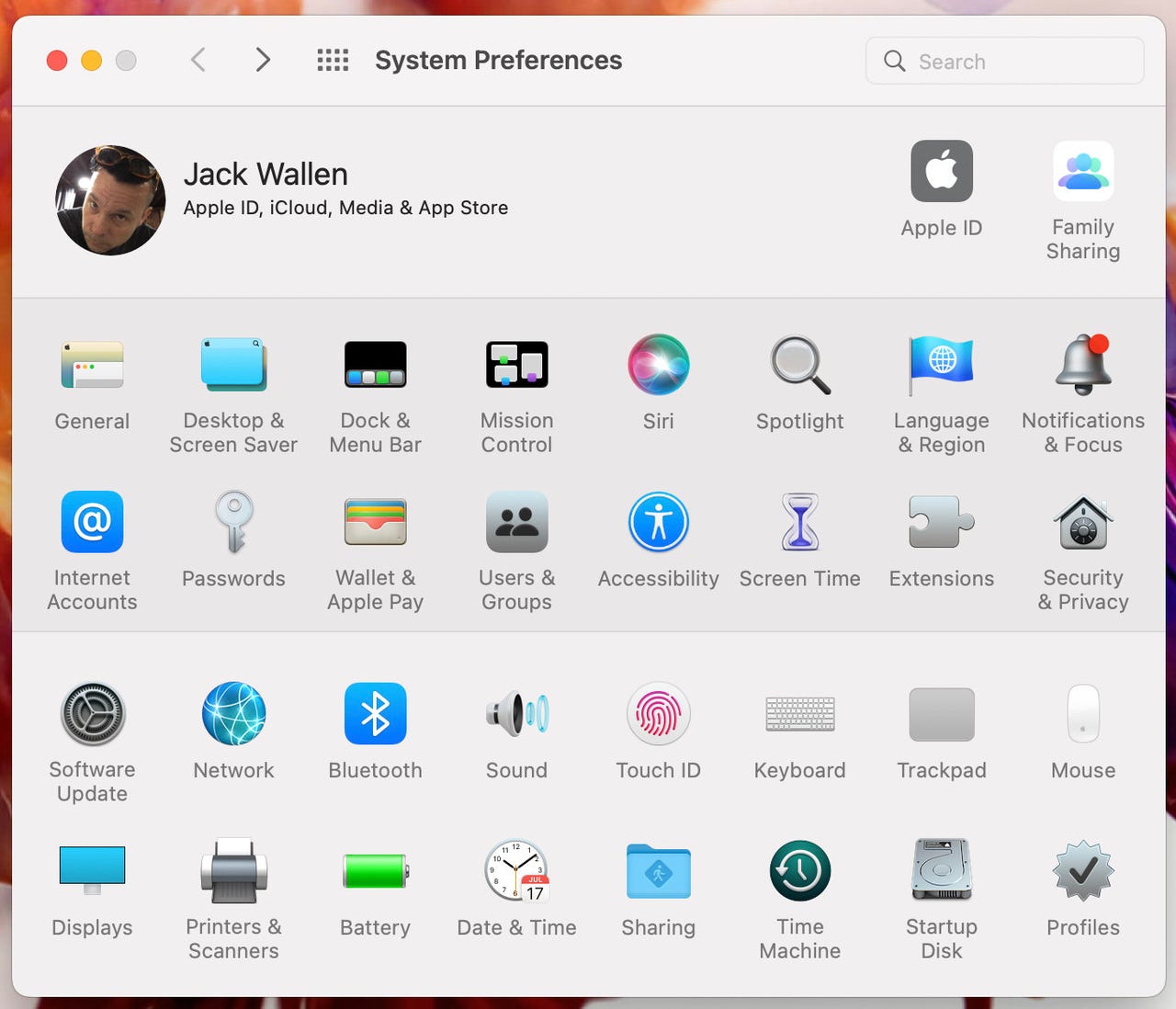
The System Preferences window in macOS Monterey.
4. From the right pane (Figure 2), click Google.
The Internet Accounts window makes it easy to add several different account types.
5. You will then be prompted to okay the opening of your default web browser.
6. Click Open Browser, and Safari (if it’s your default) will open to the Google account authentication wizard (Figure 3).
You must sign in with your Google account before you can continue.
7. Once you’ve added the account, you can then configure which elements are added (from Mail, Calendar, Contacts, and Notes - Figure 4).
My Google account has been successfully added.
Make sure Calendar is enabled and the next time you open iCalendar your events from Google Calendar will populate. This configuration gives you read/write access to Google Calendar from iCalendar.
## Adding iCalendar to Google Calendar
There are two caveats to adding a calendar from Apple’s iCalendar to Google Calendar. The first is the iCalendar to be added must be made public. Second, it’s read-only access (so you can’t add events to iCalendar from Google Calendar).
1. The easiest way of doing this is to log into iCloud and then go to the Calendar section. You should see all of your calendars listed in the left sidebar (Figure 5).
All of my various calendars are found in the Calendar section of iCloud.
2. Click the icon at the right edge of the calendar you want to add to Google Calendar.
3. Then, from the popup (Figure 6), click the checkbox for Public Calendar.
Setting the calendar as public so it can be shared.
4. A webcal address will appear. Click Copy Link and click OK.
5. Go to your Google Calendar and locate Other Calendars.
6. Click the + button associated with that.
7. Then, from the drop-down, click From URL (Figure 7).
Adding a new calendar to Google Calendar from a URL.
8. In the resulting window (Figure 8), paste the webcal address in the URL of the calendar field and click Add calendar.
Adding the webcal address in Google Calendar.
You now have to play a waiting game, as it might take up to 12 hours for the population of events to complete. Eventually, however, you’ll see all of the events from that shared calendar within Google.
By adding these calendars to one another, I can be certain I always have access to my events, no matter if they’re on Google Calendar or Apple’s iCalendar.
#### ZDNET Recommends
The best smartwatches you can buy: Apple, Samsung, Google, and more compared
The 5 best VPN services (and tips to choose the right one for you)
The best Android phones you can buy (including a surprise pick)
The best robot vacuum and mop combos (and if they’re worth the money)
*** The best smartwatches you can buy: Apple, Samsung, Google, and more compared **
*** The 5 best VPN services (and tips to choose the right one for you) **
*** The best Android phones you can buy (including a surprise pick) **
*** The best robot vacuum and mop combos (and if they’re worth the money) **
Also read:
- [New] In 2024, Essential Guide to OS-Independent Media Software
- [Updated] 2024 Approved Elevate Your Virtual Self The Art of Replicating Oneself on TikTok
- [Updated] The Do's and Don'ts of Instagram Live for 2024
- [Updated] Unlock the Full Potential of Media Player Through Subtitles
- 10 Best Fake GPS Location Spoofers for Honor X50 | Dr.fone
- 2024 Approved UHD Precision Converter Clearer, Sharper Visuals
- Exploring New Realms of Thought 30+ VR Metaphysical Messages for 2024
- How to Hard Reset HTC U23 Without Password | Dr.fone
- In 2024, Top-Tier MKV Players MacOS Edition
- In 2024, Unleash Creativity A Detailed Look at VSCO Features
- Love in the Digital Age: Leveraging ChatGPT to Elevate Your Romantic Pursuits
- Mastering the Art of Auditory File Partitioning for 2024
- Simplified Approach to Download YouTube Captions 3 Proven Methods for 2024
- Swift & Smooth Your Ultimate Guide to iPhone Podcast Downloading for 2024
- Transform Imaging Expertise in Adobe's High Dynamic Range for 2024
- WinXDVD Funziona Piattaforme Multi-Piattaforma – Eliminatore, Converter E Trasportatore Di Video per iPhone
- Title: Integrating Google with Apple's iCalendar: Cross-Platform Calendar Harmony Explained
- Author: Donald
- Created at : 2024-10-13 19:37:25
- Updated at : 2024-10-20 22:34:47
- Link: https://some-tips.techidaily.com/integrating-google-with-apples-icalendar-cross-platform-calendar-harmony-explained/
- License: This work is licensed under CC BY-NC-SA 4.0.