
Step-by-Step Guide: Setting Your Install Directory Right on Wix

Step-by-Step Guide: Setting Your Install Directory Right on Wix
Inno Setup
WiX Toolset
InstallShield
MSIX Packaging Tool
Check your inbox and confirm the
subscription
Exclusive Newsletter

Get the latest WiX insights direct to your inbox. Subscribe now!
Disclaimer: This post includes affiliate links
If you click on a link and make a purchase, I may receive a commission at no extra cost to you.
How to correctly set the install folder in Wix
Written by Renato Ivanescu · June 8th, 2023
When creating an installer, it is crucial to prioritize the setting of the installation directory. This directory, often referred to as the “install path,” represents the specific location on the user’s computer where the application will be installed.
Typically, a package specifies a default install path. However, it is essential to provide users with the flexibility to browse and select a custom install path during the installation process. You can accomplish this by including a user-friendly interface that enables straightforward selection of the chosen installation directory.
If you are interested in how to correctly set the install path for an MSI created with WiX Toolset, this is the article you need.
In this tutorial, we’ll show you how to define a default install path and how to let the user select a custom install path from the user interface for a Windows Forms application.
Keep in mind that for this tutorial, we used the WiX Visual Studio extension to create the setup project. So, it’s important to make sure you have it installed.
How to define the directory structure?
First, we have to add the directory definition for the setup project. This directory will serve as the default installation path specified in the user interface. To accomplish this, we must make modifications to the Product.wxs file, similar to the provided sample below.
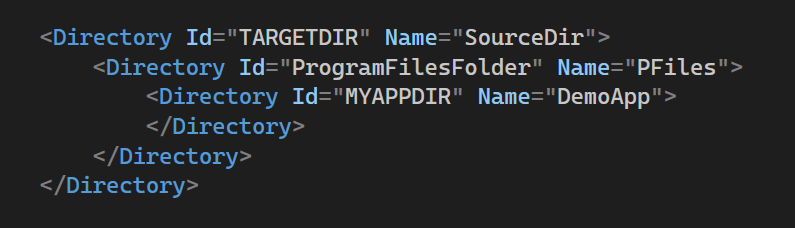
You have to use the Directory element to define the directories and describe the hierarchy of folders on the target machine. We used the following elements in our example:
- TARGETDIR - which is the root of all directory structures and it is present in every Wix project.
- ProgramFilesFolder - a predefined property that references the Program Files folder on the user’s machine and resolves to C:\Program Files. On a 64-bit machine, it resolves to C:\Program Files (86).
- MYAPPDIR - which creates the application’s folder under Program Files.
The default path after adding the above elements will be C:\Program Files\DemoApp. As you can see, the install folder ID must be all in uppercase characters to make it a public property. Thus, it will be passed from the UI to the execute sequence when the user modifies the default install path.
How to add the WixUIExtension?
Now, let’s add the option that allows the user to change the default install location from the user interface.
Since Wix does not provide a built-in user interface (UI) by default, we need to add a reference to the WixUIExtension library. This library stores some built-in dialog sequences including the WixUI_InstallDir dialogue set.
This set has a dialogue, namely InstallDirDlg, that allows users to choose the directory where the product will be installed. To add the extension, follow the next steps:
1. Go to the setup project (DemoAppSetup in our case) → right-click on the setup project → Add reference.

2. In the opened dialogue, navigate to the Wix Toolse_t_ folder → Bin folder.

3. Select WixUIExtension.dll → click Add → click OK.
After completing the steps, you should find the extension in the References folder.

How to use the WinUI_InstallDir?
Once the WixUIExtension is referenced, we can use the _WixUI_InstallD_ir functionality.
Follow the steps below to correctly configure the installation path:
1. Set the value for the WIXUI_INSTALLDIR property. This value should correspond to the ID assigned to the directory where the user will specify the installation location. In our case, the ID is MYAPPDIR.
Copy
2. Reference the WixUI_InstalDir.
Copy
When you run the MSI, a series of dialogs will appear, including the InstallDirDlg, which allows the user to choose a custom installation path.

How to set the install folder in Advanced Installer?
When working with Advanced Installer, it is essential to understand how the default installation folder, also known as the Application folder, is configured. This folder location is initially defined in the Install Parameters view (Product Files\Manufacturer\Product Name).
However, if you need to make any modifications, Advanced Installer offers a user-friendly graphical interface that allows you to easily change the default installation folder as required.
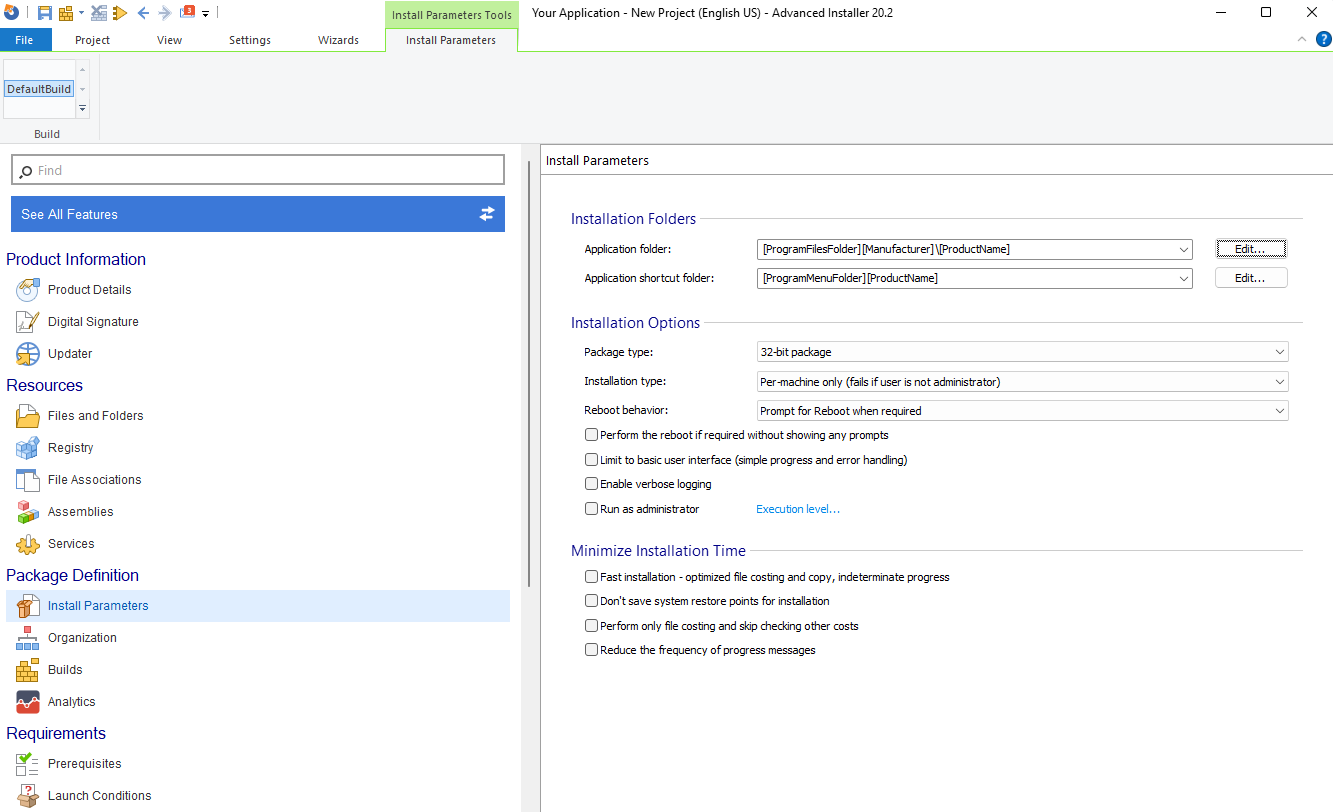
The Application folder is usually the main installation folder. You can add the files and folders under this folder.
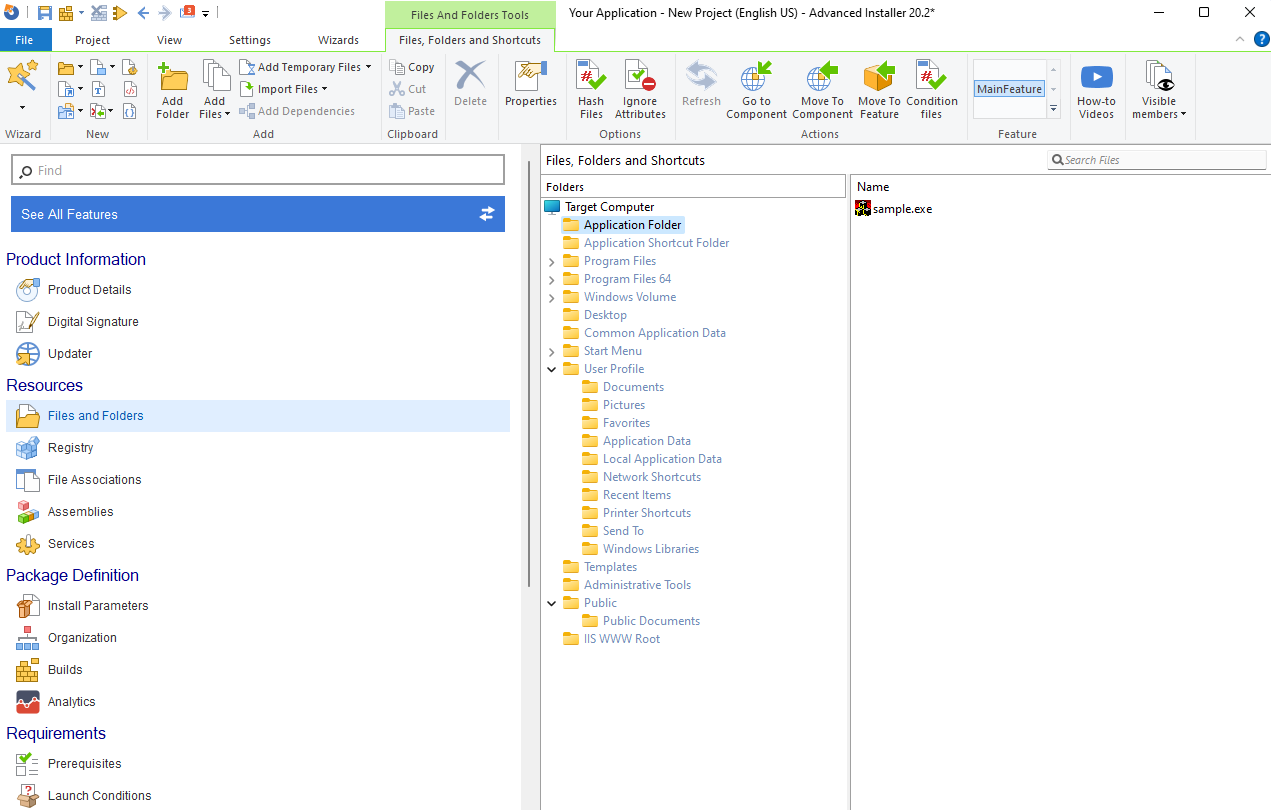
If you wish to allow users to customize the installation path, no additional configuration is necessary. By default, the installer includes the FolderDlg dialogue, which presents the current path of the Application Folder and enables users to modify it during the installation process.
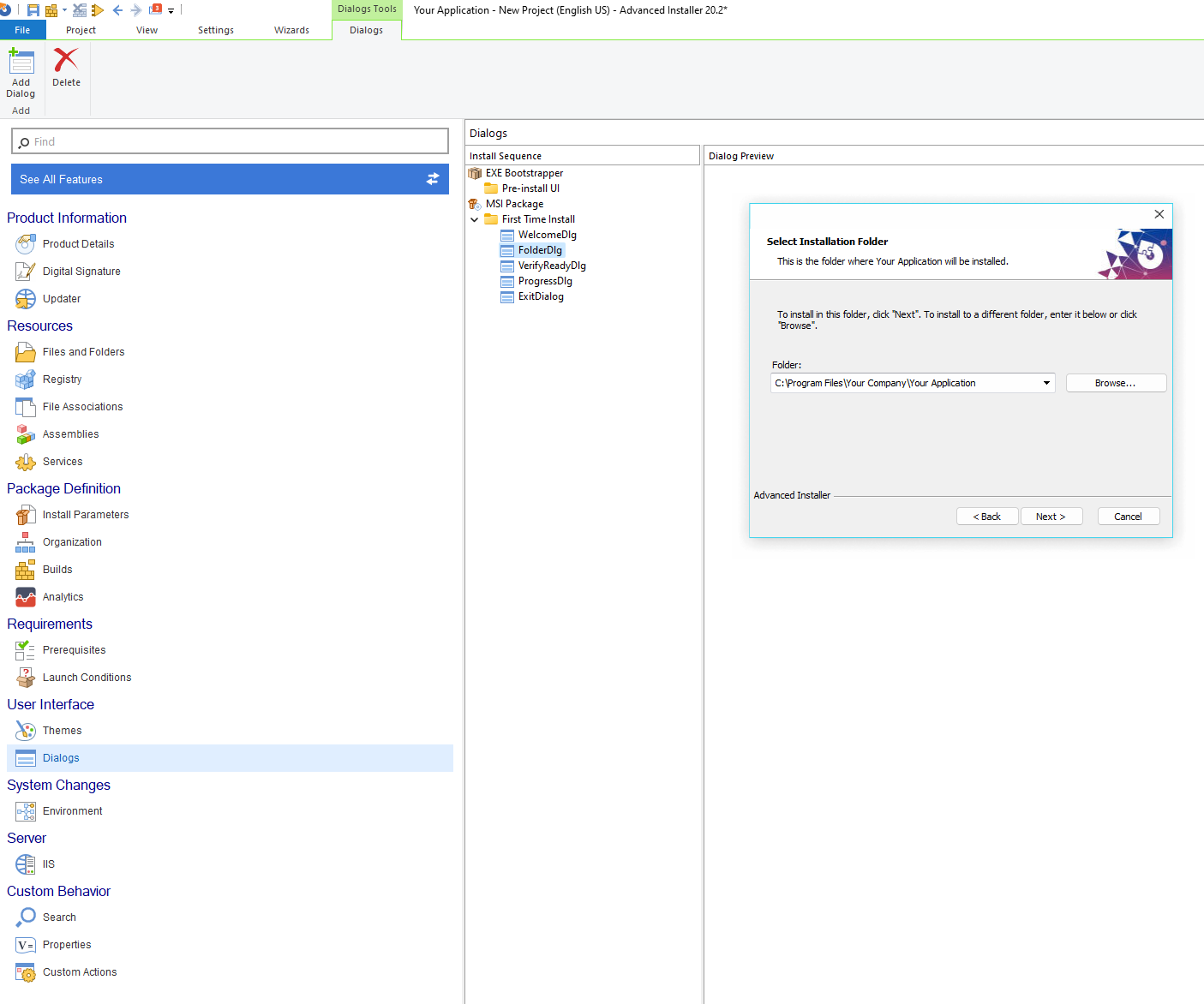
Conclusion
Setting the installation path correctly for an installer package created with WiX requires quite several steps. You have to edit the XML file and use an additional extension to let the user choose a different install path from the UI.
In contrast, when using Advanced Installer, the process is much simpler. The default installation path is automatically set, and you can effortlessly modify it through the intuitive user interface. Additionally, the installer includes the FolderDlg dialog by default, which allows users to modify the installation path if necessary. With Advanced Installer, you can streamline the installation path configuration without the need for extensive manual adjustments.
Advanced Installer #1 alternative to the WiX Toolset
We decided to focus on our main goal to save precious time of our developers.
HANS-LEO TEULINGS
PHD – CEO, NEUROSCRIPT, LLC
You might find useful:
- CAB Embedding Options in MSI
- Updated installers in WiX Toolset
- Custom Actions In WiX Toolset
- Windows Services with WiX Installer
- Set WiX Installer Version to the Current Build Version
- Remove Files and Folders when Uninstalling with WiX
- How to set a WiX Toolset custom action to run only on uninstall
- How to create non-advertised shortcuts for all users / per machine with WiX Toolset
- How to Remove Files on Uninstall Using WiX Toolset
- How to create major upgrades for MSI packages using WiX Toolset
- How to pass CustomActionData to a CustomAction using WiX
- How to build an installer without a license page using WiX Toolset
- How to create a WiX KeyPath attribute
- How to Create a Desktop Shortcut using WiX Toolset
- How to Use WiX MSI to Update an Installed Application
- How to correctly set the install folder in Wix
- WiX Toolset Visual Studio Extension
- How to create a custom dialog in WiX for user input
- How to create an MSI installer with WiX
- How to use WIX MSI to do a silent install or uninstall of a web app
Get the most from packaging with Advanced Installer
Try the 30-day fully-featured edition absolutely free!
No credit card required
Also read:
- [New] Screen Recording Simplified Unlocking Five Key Techniques for Minecraft on a Mac
- [Updated] 2024 Approved Sound Brilliance for Podcasters Top 10 Microphones
- 2024 Approved Complete Evaluation Hero4 Black Interface
- 2024 Approved Optimized Zoom Audio Settings for Exceptional Listening
- Enhanced User Engagement with Advanced Cookiebot Technology
- Enhancing Intelligence in Automation: The Synergy of ABBYY and UiPath
- Environmental Commitment by ABBYY: Over 2,000 New Trees Set for Yearly Planting - Press Disclosure
- Federal Tech Innovations: Automating Government with Intelligence - Official Podcast
- Going Digital with ABBYY's Advanced Data Capture Tech: Revolutionizing Healthcare Management
- How Artificial Intelligence Is Revolutionizing the Landscape of Banking & Insurance
- How to Reset Gmail Password on Samsung Galaxy A23 5G Devices
- In 2024, Can You Unlock iPhone 12 Pro Max After Forgetting the Passcode?
- In 2024, Restore Lost Sounds to Twitter Vids
- Optimize with Cookiebot: Smart SEO Tools Tailored for Success
- Revolutionize Your Website's User Experience Using Advanced Cookieless Tracking Technology
- Transform Your Gaming World with These 6 Tips on Utilizing ChatGPT in Script Writing
- Yearly Recording Runners FB Live Sessions
- Title: Step-by-Step Guide: Setting Your Install Directory Right on Wix
- Author: Donald
- Created at : 2024-10-02 17:52:31
- Updated at : 2024-10-03 18:15:38
- Link: https://some-tips.techidaily.com/step-by-step-guide-setting-your-install-directory-right-on-wix/
- License: This work is licensed under CC BY-NC-SA 4.0.