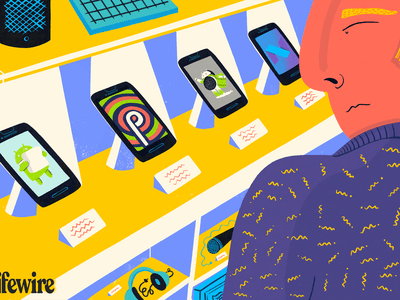
The Ultimate List of Twitter Video Convertors for 2024

The Ultimate List of Twitter Video Convertors
Looking for a Twitter Video Converter that can help you convert your videos quickly and easily? No worries, as in this article we will help you to find the best tools.
Twitter is a great social media platform for connecting with people where you can share your views, opinions, thoughts, and convey other messages. Posting a text message on Twitter is simple, but when it comes to posting a video, the process is a little tricky owing to several restrictions imposed by the platform. Twitter has certain guidelines regarding the size, format, resolution, and other parameters of the videos that can be posted on Twitter. In case your video does not match these requirements, you would need a Twitter video converter to make the available files compatible.
In the following parts of the topic, you can learn all about Twitter video requirements and tools that can be used for converting the videos so that they can be posted on the platform.

Part 1: How do I make a Video Compatible with Twitter?
As mentioned above, Twitter has several guidelines and pre-set requirements for posting videos on its platform. So, if you want to post any video on Twitter the file needs to adhere to these requirements. Check them out as below.
(1) supported video formats: When uploading from a mobile phone, the supported video formats are MP4 and MOV while uploading from the browser the supported format is MP4 video.
(2) video codec: While uploading from the browser, some of the video codec are supported.
(3) video length: The maximum video length can be 140 seconds which is 2 minutes 20 seconds.
(4) video resolution, the minimum and maximum: Maximum file resolution can be 1920 X 1200 (or 1200 X 1920).
(5) video file size: The maximum file size can be 512MB.
Part 2. Top 5 Software to Convert Video for Twitter
As discussed above, Twitter supports only MP4 and MOV for video uploading along with other requirements related to resolution, length, and size. So, if the video that you want to post on Twitter does not matches with the format or other requirements, you would need to convert the
file and for this, a good conversion tool is required.
Though there are several programs available, below we have shortlisted the top 5 software in the category.
1. MiniTool Video Converter
If you are searching for a tool that can let you convert videos in an array of formats than MiniTool is an apt choice as it supports more than 1000 formats along with option for batch processing so that you do not have to wait for processing multiple files one by one.
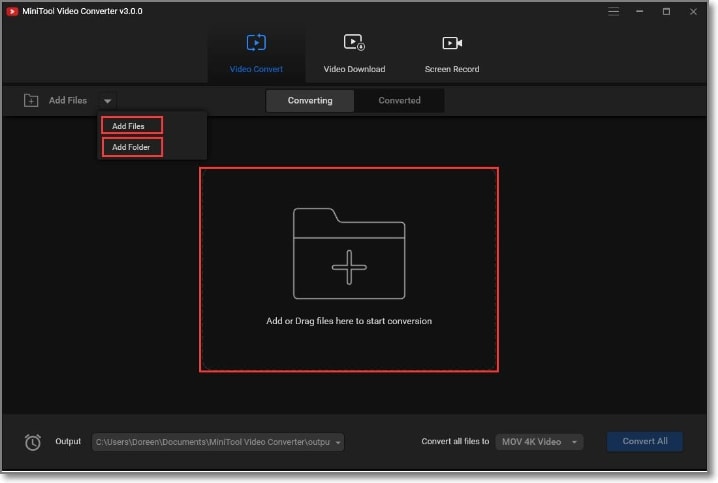
Key features:
- Support to over 1000 formats for file conversion including Twitter compatible.
- Batch processing supported to convert multiple files at a time.
- Allows recording the activities of the computer screen along with the audio.
- Simple and user-friendly interface.
- Allows searching for any desired video using a term or using a URL.
Pros
- Support to a wide range of formats.
- Batch processing supported.
- Option to record the system screen.
Cons
- Only available for the Windows system.
- Paid software.
Steps to convert video to Twitter:
Step1Download, install, and open the software on your PC. Under the Video Convert tab, click on Add Files button or the + sign to browse and add the files. You can also drag the files to the interface.
Step2At the Output drop-down list, choose MP4 or MOV (Twitter compatible formats). Alternatively, you can also choose the desired format from the Target section. Next, you can edit and choose other file parameters as well.
Step3Select the desktop location and finally click on Convert All button to start the conversion process.
In summary, if you want to work only on a Windows system, this will work as excellent desktop software for all types of conversion requirements including Twitter videos. With the drag and drop feature and simple interface, adding the files becomes easier and the entire process is smooth.
2. VSDC Video Editor
For the Windows based conversion in decent quality VSDC Video Editor works as a good choice. The option of merging and other editing tools of the program further let you customize the files as needed.
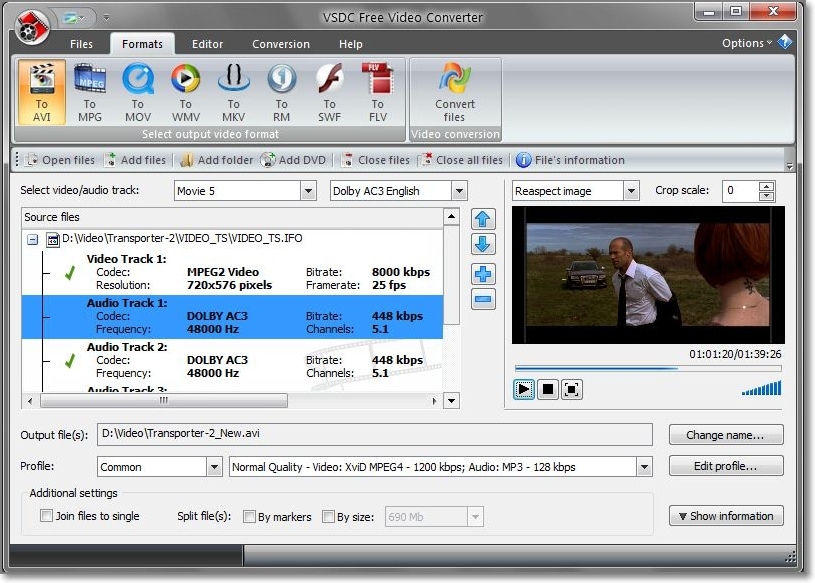
Key features:
- Allows conversion between all key file formats including AVI, MPEG, WMV, MOV, AMV, 3GP, and many others.
- Support a wide range of export pre-sets for devices so that there are no compatibility issues.
- Allows editing your files for creating a customized one.
- Supports merging of multiple files into one.
- If needed, any fragment of the video can be deleted.
- Allows splitting of files.
Pros
- Wide range of format support for high quality conversion.
- Support to 4K and HD files.
- Support multiple editing features like splitting, merging, and more.
- A reliable tool with a fast conversion speed.
Cons
- Only Windows compatible.
- There is no feature for video stabilization.
Steps to convert video for Twitter
Step1Download, install, and launch the software on your system. To add the video to be converted click on the Import Content icon on the interface. You can even click on Add Object to import the file.
Step2Using the Cutting and Splitting tools section, you can edit the added files as needed.
Step3Once all the editing task is done, go to Export the project tab and then select the desired target format. Pre-set export profiles are also available to choose from.
Step4Finally, choose the destination folder to save the file and then click on the Export Project button.
Overall, the free version of the tool is good if you are looking for a simple conversion with basic editing options. Supporting a wide range of formats, the tool is apt for beginners.
3. FSS Video Converter
When the files are to converted in an array of devices, formats, and platforms, consider FSS Video Converter as your one-stop solution. You can even convert HD files using the program that is free to use.
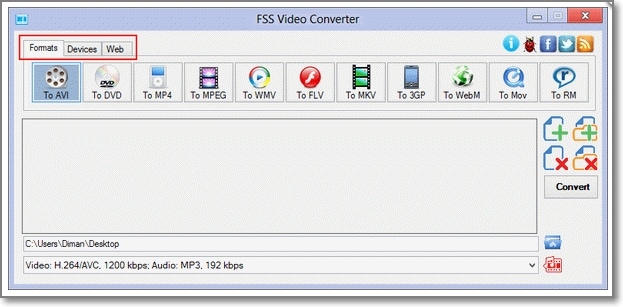
 SwifDoo PDF Perpetual (2-PC) Free upgrade. No monthly fees ever.
SwifDoo PDF Perpetual (2-PC) Free upgrade. No monthly fees ever.
Key Features:
- Free and powerful software for converting videos to popular formats and platforms.
- Allows converting HD video files as well.
- Support to optimized output profiles for converting videos compatible with websites, digital devices, and PC.
- Support selecting multiple file parameters like codec, bitrate, frame rate, size, channel, and more.
Pros
- Clean and intuitive interface.
- Support conversion to an array of devices, websites, and platforms.
- Edit and customize file parameters.
Cons
- Only support Windows system.
- Format support is limited compared to other programs.
Steps to convert Twitter Video with FSS video converter
Step1Launch the software and from the main interface click on Add file button to browse and add the file to be converted.
Step2After the file is added, choose the desired target format, device, or the website from Formats, Devices, or Web tab respectively. To manually set the file parameters, click on the Show settings button and choose the option.
Step3Next, browse and select the desktop location to save the converted file and then finally click on the Convert button to start the conversion process.
In summary, for the Windows system user, this is a simple yet functional tool for converting the file formats and also adjusting the parameters. The software comes with pre-set profiles for converting your files compatible with YouTube, Facebook, DailyMotion, and other sites and devices.
4. OpenShot
If you are looking for a tool that can work on multiple platforms and assist you with conversion and editing options, OpenShot will be a good one to consider. The program is simple to use and process the files quickly.
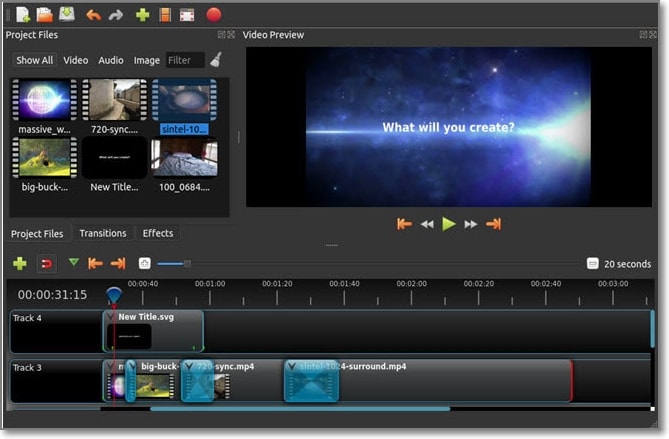
Key features:
- Works as a cross-platform editor with support to Windows, Mac, and Linux systems.
- Comes with a built-in editor supporting multiple functions like trim, slice, effects, title editing, and more.
- Allows to customize files using animations, effects, and key frames.
- Support to a wide range of video, audio, and image formats.
Pros
- Free and Open-source tool.
- Wide range of formats supported for all types of conversion requirements.
- Windows, Mac, and Linux support.
- Support drag and drop feature.
- Multiple editing features are supported along with the option to add effects.
Cons
- A lot of users complain of unstable performance with issues like freezing, lagging, and others.
- Hardware acceleration is less powerful.
- The interface looks obsolete.
Steps to convert video to twitter using Openshot
Step1Open the installed software and add the desired video file by clicking on the Import Files button under the Project Files panel. Alternatively, you can also drag and drop the file to the interface.
Step2Once the file is added, make the needed changes by using the built-in editor.
Step3Next, you need to export the video for this click on the File > Export Video button and then from the available options choose the desired target format or pre-set export option. Finally, click on Export Video button.
So, if you are in search of a cross-platform tool for conversion of files and basic editing, OpenShot is a good choice. Free and open-source, the software can let you convert your files effortlessly and in decent quality.
Part 3: Convert Twitter Video with the 3 Best Online Video Converter
Above we have discussed the desktop tools that need to be downloaded and installed on your system. If you are looking for a simpler yet functional alternative, we suggest using online tools. These programs work directly from the browser interface, are simple and most of the time free to use. If you too are keen on trying one such program, listed below are the top 3
in the category.
1. Online Convert
For a simple and quick conversion of the files present on your system, as well as cloud, Online Convert works as good tool.
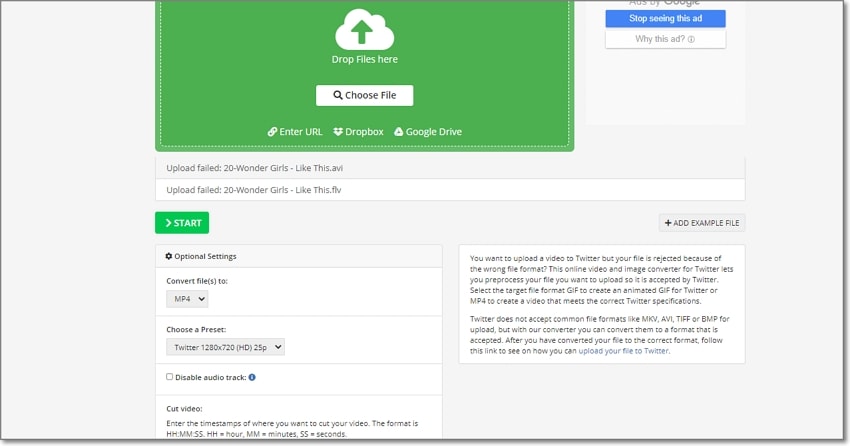
Key features:
- Simple to use online tool for converting videos in a Twitter-compatible format.
- Local, online as well as cloud storage files can be added to the interface.
- Allows converting files to MP4 or GIF animation as needed.
- Twitter pre-set profiles with multiple resolution available.
- Allows to disable the track if needed and also support cutting and trimming the file.
- Processed files can be locally downloaded or can be uploaded to the cloud.
Pros
- Simple browser-based conversion tool with Twitter pre-sets
- Files can be added from multiple sources.
- Disable the audio and also cut the file portions.
Cons
- Only 3 files at a time can be processed.
- Internet dependency.
Steps for convert video for twitter with Online Convert
Step1Open Online Convert on your browser and add the file to be converted by clicking on Choose file button.
Step2Select the pre-set Twitter profile or choose the target format as MP4 or GIF as needed. Edit the video if needed by disabling the audio or cutting the portions.
Step3Click on the START button to proceed with the file conversion.
To summarize, an online Convert is a great tool for users who want to convert their videos to Twitter-specific profiles to avoid any compatibility issues. If needed, you can also convert your videos to a GIF file.
2. Video Converter Online
Using this online tool, videos can be converted to an array of formats and devices with support for advanced editing options.

Key Features:
- Add the video files from your local the device, Google Drive, Dropbox, as well as URL.
- Allows you to choose the resolution and the quality of the target file.
- Option to choose the file size, video codec, and audio code.
- If needed, you can also choose to remove the audio from the video file.
Pros
- Support for multiple formats and devices for the conversion.
- Customize the file by changing several parameters.
- Files can be added as well as saved to the cloud storage along with the local device.
- No limit to the number of files that can be processed.
Cons
- No support for batch processing.
- A maximum of 4GB file can be processed at a time.
Steps for convert twitter video using Video Converter Online
Step1Open Video Converter Online and click on Open File button to add the video file.
Step2Next, under the Video tab, choose the target the file format is compatible with Twitter.
Step3Select the file resolution and other parameters from the settings.
Step4Click on the Convert button to start processing.
In brief, use this tool when you need to edit several parameters of the target file. Moreover, the processing speed is very fast and you can even save the converted files to your Google Drive or Dropbox.
3. MP4Compress
Using this free online tool, you can resize your files to make them compatible with Twitter as well as other social media platforms.
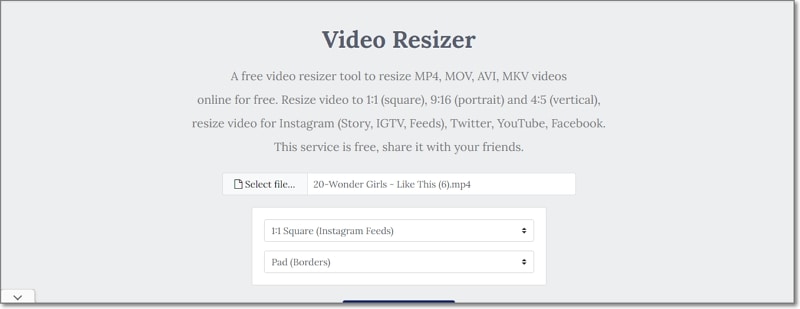
Key features:
- Simple to use browser-based tool for resizing videos in MP4, MOV, AVI, and MKV format.
- Allows to choose aspect ratio from multiple options squares, portrait, vertical.
- Pre-sets for Twitter landscape, and Twitter portrait video is available to choose from.
- Option to crop or pad borders.
Pros
- A free and simple online tool that can be used without any registration or sign-up.
- Allows to change the video aspect ratio in requirements with the Twitter platform.
- Border padding and cropping option available
Cons
- Only local files can be added.
- File customization options are limited.
- Only one file at a time can be processed.
Steps for file resizing for Twitter with MP4Compress
Step1Launch MP4Compress on your system browser and click on the Select File button to browse and add the desired video file.
Step2Choose the Twitter-compatible aspect ratio from the drop-down menu. If needed choose to crop or pad the borders.
Step3Click on the Upload Video File button. Once the file is processed, you can download it to your local system.
To conclude, this is an apt tool when you want to edit and change the video file aspect ratio and size while posting a video on a Twitter account. Simple and quick to use, the tool is apt for beginners as well.
A comparison table for the above 3 online tools.
Below we have compared the above 3 mentioned online tools on different parameters so that you can make a choice depending on the features needed.
| Features/Tools | Online Convert | Video Converter Online | MP4Compress |
|---|---|---|---|
| Source to add the file | System, URL, and Cloud Storage | Local, online, Google Drive, and Dropbox. | Local files |
| Conversion speed | Fast | Very Fast | Fast |
| User Interface | Simple | User-friendly | Simple |
| Twitter specific profile | Yes | No | Yes (Twitter specific aspect ratio) |
| Supported formats | MP4, GIF, and others. | MP4, MOV, FLV, and many others. | MP4, MOV, AVI, and MKV. |
| Supported Editing features | Disabling audio, and cutting video. | Change resolution, size, video codec, and audio codec. | Change aspect ratio and pad or crop the borders. |
Part 4: Frequently Asked Questions on Converting Video to Twitter
We have listed some commonly asked questions regarding video to Twitter conversion and their answers for 2022 below.
1. How do you post longer videos on Twitter 2022?
Presently, the maximum length limit for posting a video on Twitter is 2 minutes and 20 seconds (140 seconds). In case you are using the professional tool of Twitter, you can post videos for up to 10 minutes (though approval from Twitter is needed in this case).
For posting videos using the business account, you can check the entire process here .
2. How to share a Facebook video on Twitter
To share a Facebook post or a video on Twitter, first of all, go to the timestamp of the Facebook post that you want to share. A page for this individual post will not open. From the browser, copy the complete link and then finally paste this link into your Tweet.
### 3\. Can I convert Facebook and other platforms' video to Twitter?Yes, Facebook and other social media platform videos can be converted to Twitter compatible files using a good conversion tool. First of all, download the Facebook video or any other platform video to your system and then using the above-mentioned tools convert it to Twitter compatible file.
 Project Manager - Asset Browser for 3Ds Max
Project Manager - Asset Browser for 3Ds Max
Conclusion
Above we have shared some desktop based as well as online tools that you can use for converting videos to Twitter. Based on the video file format, size, and other requirements, you can choose the best suitable program. Convert your videos easily using these tools and upload them to Twitter in a quick, effortless manner.
Free Download For Win 7 or later(64-bit)
Free Download For macOS 10.14 or later
- Title: The Ultimate List of Twitter Video Convertors for 2024
- Author: Donald
- Created at : 2024-08-21 16:11:47
- Updated at : 2024-08-22 16:11:47
- Link: https://some-tips.techidaily.com/the-ultimate-list-of-twitter-video-convertors-for-2024/
- License: This work is licensed under CC BY-NC-SA 4.0.

 /a>
/a>