
Ultimate Guide to Optimal Key Binding Tools on Windows Systems

Ultimate Guide to Optimal Key Binding Tools on Windows Systems
Quick Links
Do you want to customize a commonly used shortcut combo or configure a key to type a different character than the one printed on it? If so, key mapping software can help you do that. Here are the best key mapping applications you can use to remap individual keys, shortcuts, and even mouse buttons.
1. PowerToys’ Keyboard Manager
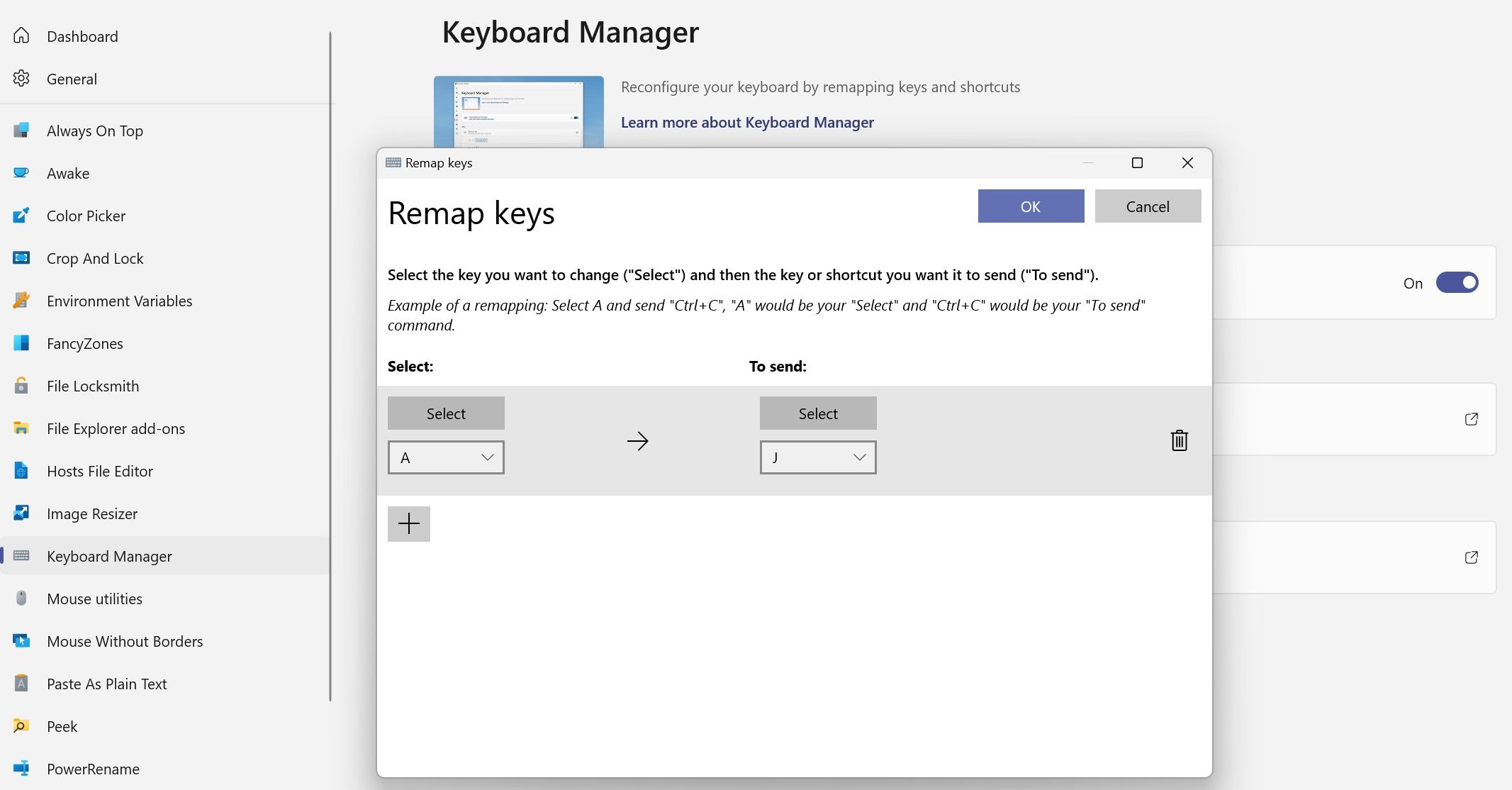
Being a Microsoft product, Microsoft PowerToys is the most secure key mapping software on the list. However, as it needs to run in the background, it actively consumes resources. If that’s not a problem, PowerToys is a great choice for remapping keys on your keyboard .
Pros
- You can remap both individual keys and shortcuts. Reverting a remap is straightforward.
- You can remap keys for specific apps or globally throughout the operating system.
- If you leave a key unassigned after remapping, PowerToys reminds you to map the orphaned key again.
- The key remap works immediately after you configure it; you don’t need to restart your device.
Cons
- You have to keep the software running in the background for remapping to work, which takes up memory and CPU resources.
- Keys reserved for the operating system cannot be remapped.
2. SharpKeys
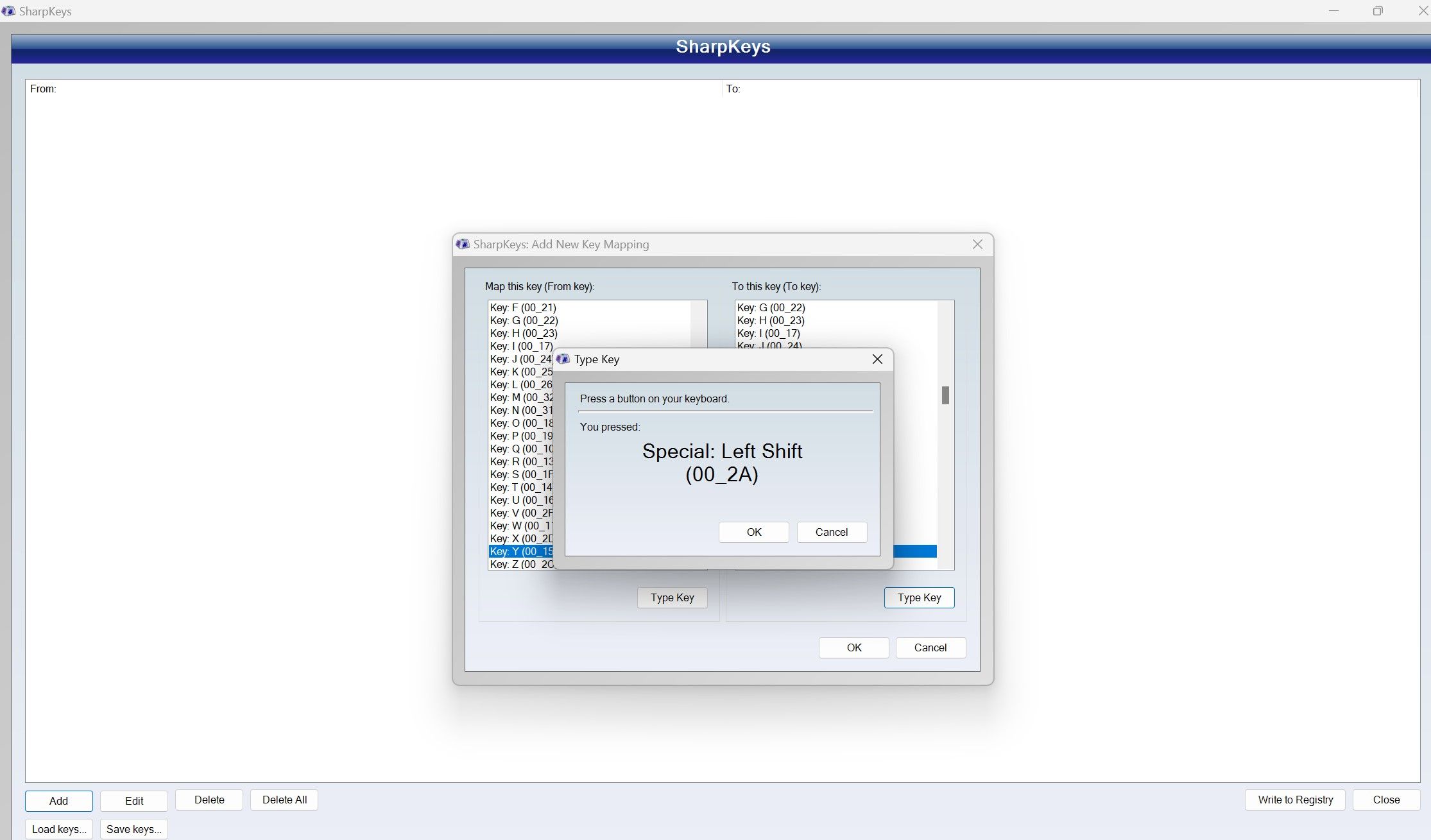
Only one feature gives SharpKeys an edge over other programs: it doesn’t have to run in the background for remapping to work, but instead alters the registry. Hence, it can be useful if you’re looking for a resource-efficient option that doesn’t strain your hardware.
Pros
- As it saves the remapping tweaks to the registry, it doesn’t need to run in the background. Therefore, it doesn’t actively consume resources.
- You don’t need to fiddle with the Windows Registry Editor to undo the remapping; simply delete the remapped keys from the software.
- SharpKeys has a simple and clean interface. The process of remapping keys and deleting the remapped keys is also straightforward.
- You can map a single key to any number of combined keys.
- The portable version of the tool lets you use it instantly without installing anything.
Cons
- The changes only take effect after you reboot your device.
- Since SharpKeys makes changes directly to the Registry Editor, it can cause rare issues if, for example, you disable a key you need for your Windows account password.
- It doesn’t allow remapping keys to work only in specific software; changes are applied to the whole system.
3. X-Mouse Button Control
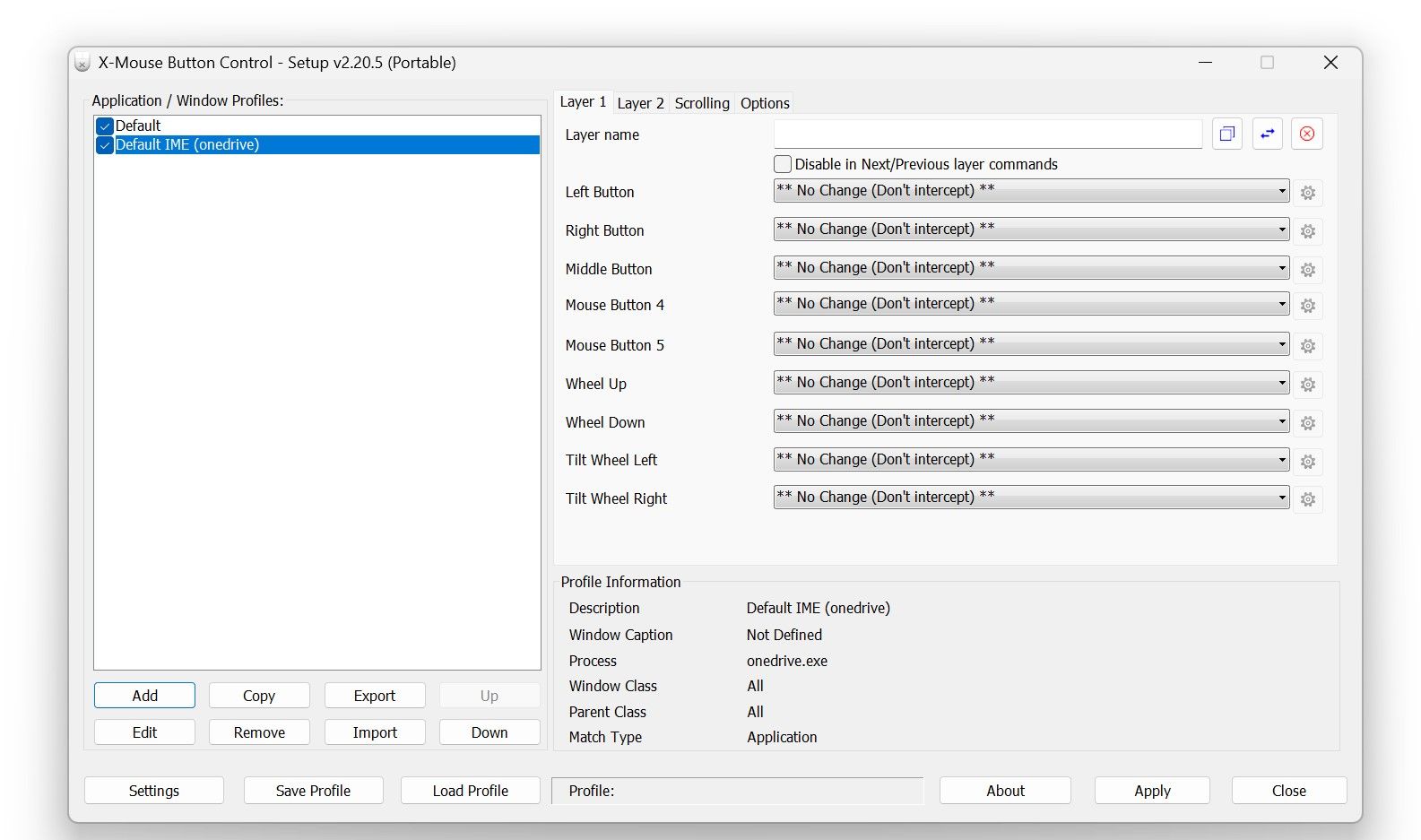
X-Mouse Button Control is a powerful application designed to remap keyboard functions and shortcuts to mouse buttons, and is the only program on this list that supports it. If your mouse has more than three buttons, and you want to use them to replace keyboard shortcuts and special functions, look no further.
Pros
- It lets you remap keyboard functions and shortcuts to mouse buttons.
- You can create profiles to remap mouse buttons for individual apps, and switching between them is easy.
- Besides profiles, you can create different layers for each profile, enabling you to configure your mouse buttons to perform different functions within each layer.
- Many common keyboard shortcuts and functions, such as copy-paste , brightness up, brightness down, and more, can easily be mapped to your mouse.
Cons
- The tool needs to run in the background for remapped configurations to work. Consequently, it can be a resource hog.
- The user interface isn’t intuitive, and remapping functions correctly without reading the user guide (included in the ZIP file package) is difficult.
4. MapKeyboard
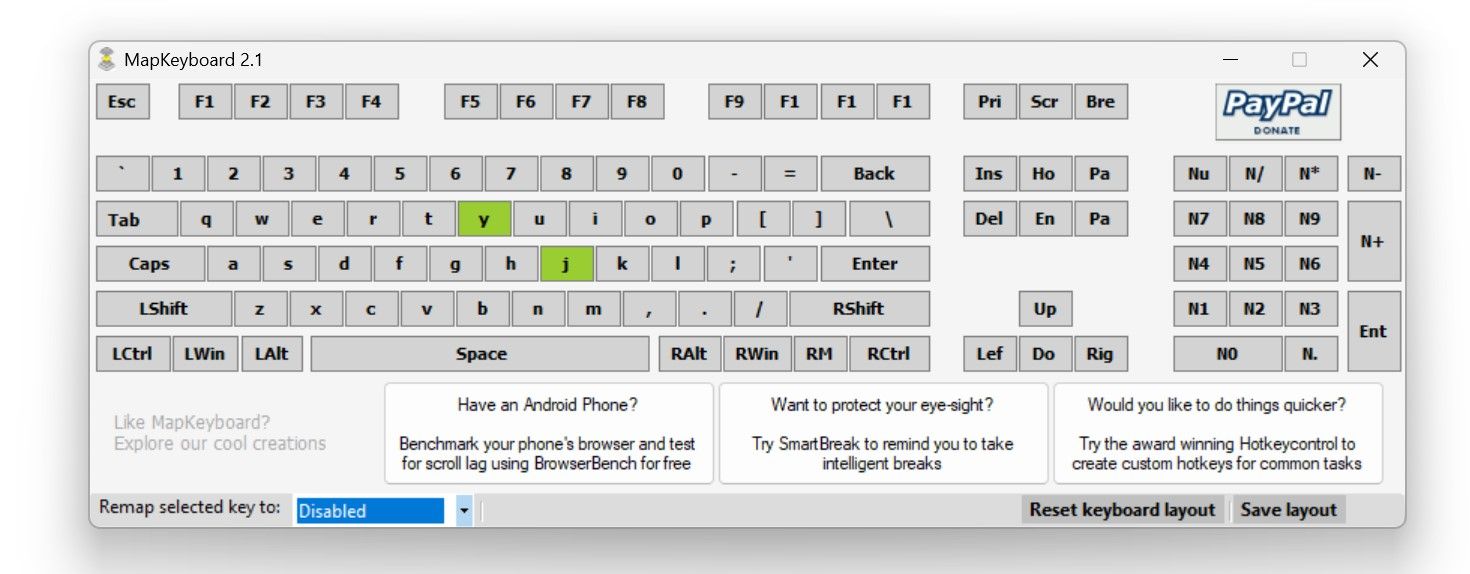
MapKeyboard isn’t the most feature-rich key mapping software, but it’s the most convenient one. Since you can’t remap shortcuts with it, you can’t use it for that purpose. However, if you only want to remap individual keys or disable specific keys, MapKeyboard can be a great choice for temporary or one-time use.
Pros
- It features a simple keyboard view that lets you remap keys, save layouts, and reset the layout all from one screen—no menus to navigate.
- You can disable selective keys .
- No installation is necessary with the portable version.
Cons
- It doesn’t allow you to remap shortcuts.
- We couldn’t find an official website for the tool; therefore, you’ll need to download it from a third-party site.
- Like SharpKeys, it requires you to restart your device to apply the changes.
5. AutoHotkey
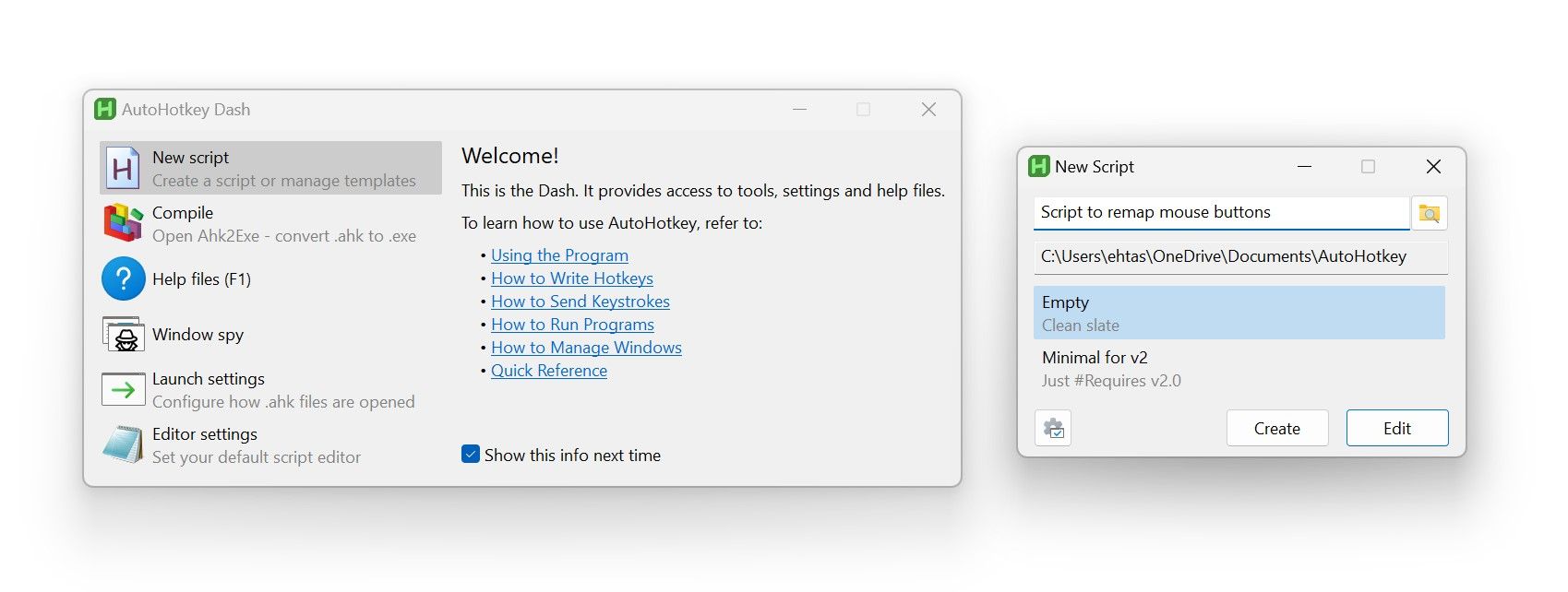
Unlike the other four utilities, AutoHotkey lets you remap keys or create custom shortcuts using programming scripts. As such, AutoHotkey can be useful for remapping keys or functions that are difficult to remap with other tools.
Pros
- If you can write or have someone else write the required script, you can virtually remap any key.
- Although it requires scripts to run in the background, it consumes minimal resources and won’t slow your system down.
Cons
- If you lack programming knowledge and can’t write the script yourself, you will have to rely on third-party scripts, which can be risky.
The above programs can be useful in different situations, so analyze your needs and pick the one that will best serve them. If you’re unsure, start with PowerToys—it even offers plenty of helpful features beyond keyboard remapping.
Also read:
- [New] The Art of Increasing Indoor Ambiance via Sunlight
- $299 Apple iPad 10Th Generation: A Prime Day Steal - Exclusive Offers
- 7 Premier Windows 10-Friendly Password Protectors: Enhancing Your Digital Security
- Companionable Conquest: The Best 15 Smartphone Duo Adventures
- Full Guide to Unlock Your Realme Note 50
- How Apple's iOS 17.5 Brought Back Lost Images: Insights & Action Steps | ZDNet
- How to Install Third-Party iOS Apps Without Jailbreaking Your iPhone - Insights
- In 2024, How to Unlock iPhone 14 Pro Max, Apples New iPhone | Dr.fone
- Kid-Friendly Tablets Rating Guide: What the Experts (Parents) Say
- Pixel vs iPhone Showdown: Deciding Between the Google Pixel 6 Pro and Apple's iPhone 13 Pro for Tech Savvy Users
- Samsung Accelerates with Galaxy AI: Climbing the Innovation Rankings Post-Google Antitrust Verdict
- Seamless Integration Setup for Epson ET-2650 Driver
- The Essential Guide for Adding Depth & Style in Instagram Stories for 2024
- Top 8 Influential Methods: AI-Powered Chatbots Enhancing Digital Writing
- Unveiling 7 Issues with Generative AI for Chats
- Water Damage Signal: Dealing with Moisture Detected in iPhone Charger Connector | GizmoTech Blog
- Title: Ultimate Guide to Optimal Key Binding Tools on Windows Systems
- Author: Donald
- Created at : 2025-01-23 19:41:24
- Updated at : 2025-01-24 19:51:50
- Link: https://some-tips.techidaily.com/ultimate-guide-to-optimal-key-binding-tools-on-windows-systems/
- License: This work is licensed under CC BY-NC-SA 4.0.